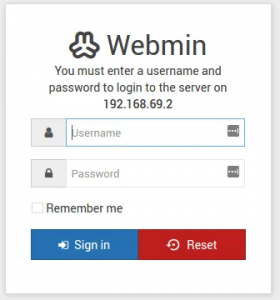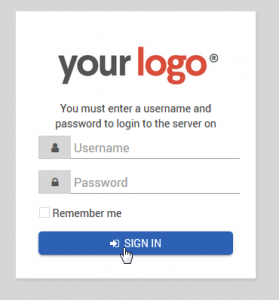In a previous post, we saw how to use a custom logo for the Webmin login page.
In this post, we’ll see how to change the login message displayed.
By default, the message displayed is:
You must enter a username and password to login to the Webmin server on ServerName
This message, as all others, is contained in the en language file.
When using the default Authentic Theme, the file is located at:
For Ubuntu
|
1 |
/usr/share/webmin/authentic-theme/lang/en |
For CentOS
|
1 |
/usr/libexec/webmin/authentic-theme/lang/en |
The line to update is line 150, login_message, as shown below:
|
1 |
login_message=You must enter a username and password to login to the server on |
When using other themes, the file is located at:
For Ubuntu
|
1 |
/usr/share/webmin/lang/en |
For CentOS
|
1 |
/usr/libexec/webmin/lang/en |
The line to update is line 135, session_mesg, as shown below:
|
1 |
session_mesg=You must enter a username and password to login to the Webmin server on $1. |